Categories
- Accessibility (4)
- Conferences (2)
- Food (1)
- Generating ideas (1)
- Good experience (3)
- Job advice (1)
- Mobile (1)
- Product Management (1)
- Productivity (1)
- Random words (1)
- Reviews (2)
- Site info (3)
- Stories (1)
published by Ben Allen
Email is as awesome as it is frustrating. Everyone knows email is an amazing tool until you get too much of it.
I offer 5 tips for managing email and recommend a couple of great tools to help Microsoft Outlook users. This is the process I use every day and I've managed to get my once bloated inbox down to a manageable daily amount of 30 or less.
Cutting to the punch line then, here are my 5 tips for email management:
If you use Gmail this will be a familiar solution to you. For everyone else... picture the scene. You send an email to 5 people asking for feedback, you get a reply from 3 over a period of time. 1 friend might get back to you in the same day, another a week later and so on. Your 3 replies though are dotted throughout your email as your respondents did not "reply all". To answer all the feedback you have to spend time searching & retrieving your email in order to maintain the thread of the conversation.
This overhead can be eliminated by using a conversation view. In Outlook this is easy to achieve by creating a "custom view". Within your inbox, or any folder full of email, go to View - Current View - Customize Current View. You'll get the following screen:
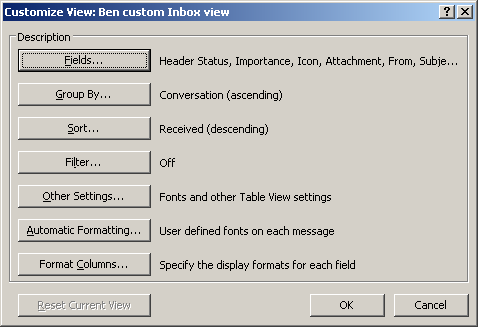
Click on "Group By" and select "Conversation" and "Ascending". You'll end up with this:
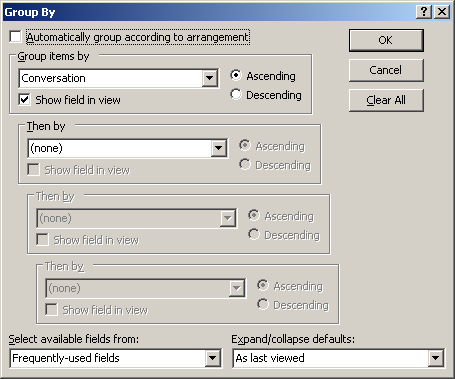
Click on "Sort" and select "Received" and "Descending". You'll end up with this:
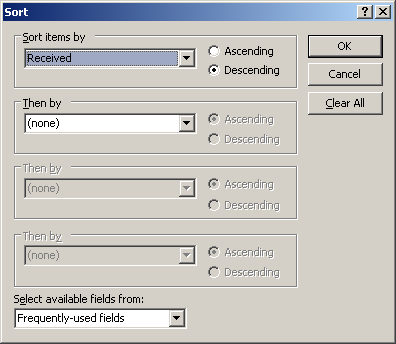
If this all works your email should look something like this:
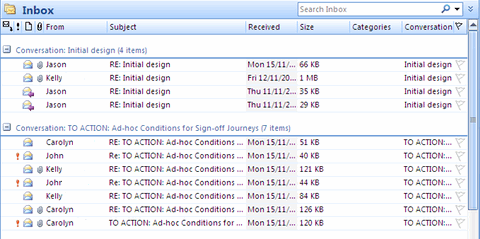
A common objection to a well managed inbox is:
"I don't want to forget anything I have to do. My inbox reminds me of the things I have to do."
If this argument sounds familiar it's likely you have an inbox overload problem! Email is not designed to be a to-do list. You need to use the right tool for the job. A good to-do list has the following properties:
"Standard email" does none of these things well. If you cannot prioritise your inbox, when it's masquerading as your to-do list, how can you be expected to prioritise your work? Lots of people I know get bogged down in email because they believe the last email they received is the most important. This is a slow, painful way of getting no important work done.
I suggest you use a good to-do list which has the above properties. Outlook has a good solution built right in. It's called "tasks" and it can be viewed along side your email inbox.
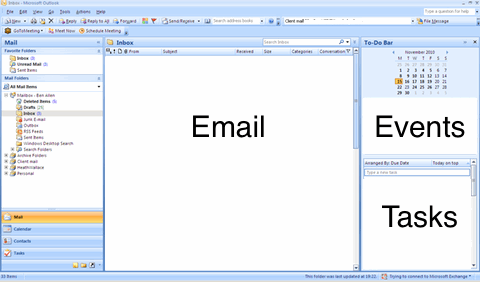
Next time you get an email, work out if it's important and needs a reply or action from you. If it does then add a task to your to-do list and file the email (getting it out of your inbox). Prioritise your to-do list accordingly.
SimplyFile is an Outlook plugin and it has been a life-changing tool for me. You can use SimplyFile for many things but there are 3 things in particular that I love.
I like filing my email in folders. It helps me keep my inbox clear but it also helps me retrieve my email at a later date. SimplyFile does an awesome job of filing email quickly. Not only does it have a cool "predictive search" feature - making it super easy to figure out where you usually put your email - it also "learns" where you put your email. If it guesses right, filing your email is a one-click job. Sweet!
The screen shot below shows the SimplyFile toolbar in an open email. In this case SimplyFile thinks this email belongs to my "Knowledge base" folder. If I click that button the email will be filed in this folder. Take note of the other buttons. They are mentioned later!
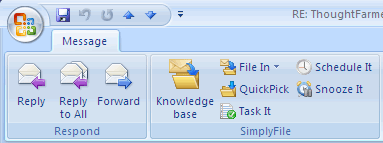
Once you've filed email, you need a good way of getting back to those folders. SimplyFile does an awesome job here too. You can pull up a list of your folders and just start typing. The search feature finds that keyword within your folder hierarchy and gets you to your email quickly.
This is like the icing on the cake! If you're making use of tasks/to-do list within Outlook there is no better way of creating tasks from email messages than the "task it" feature of SimplyFile. It goes like this:
Is that awesome or is that awesome?
Easiest advice to give but perhaps the hardest medicine to take. The urge to check email, if it's already a habit to check every 5 minutes, is so strong. I'm a believer in working in 60-90 minute slots, without interruption. I recommend checking your email between these slots.
Instead of dipping in and out of email get your head into your email and do the job right. Delete emails that are not relevant to your workflow, read all email thoroughly, create to-do items, reassess your priorities, make any replies you have to. DONE! The point here is that if you make a real task of managing your email rather than making fleeting and nervous glances every 5 minutes you can get so much more work done and feel in control of your email.
I hope these tips are useful and help you get more "real work" done. I'm always looking to improve my own workflow so please leave your own tips in the comments.
Happy email management thoughts projected to everyone!